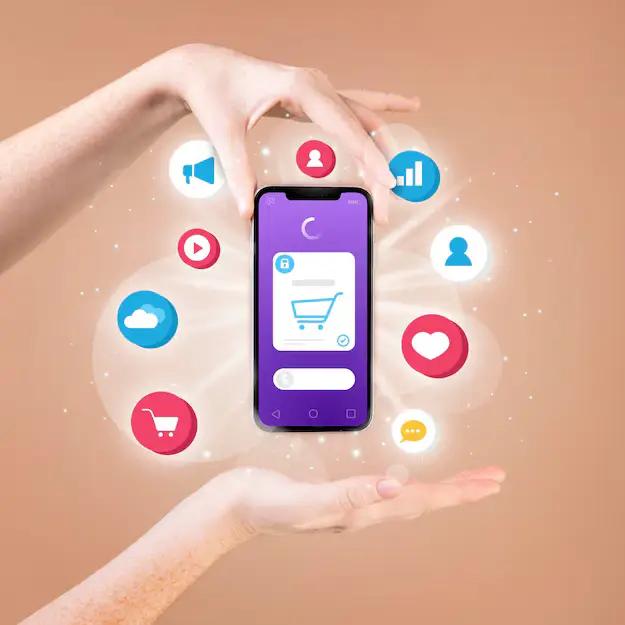
In today’s competitive ecommerce market, reaching the right customer at the right time is more important than ever. One of the most effective ways to do this is by using Google Shopping Ads For Ecommerce. These ads help ecommerce businesses showcase their products directly to users searching for similar items on Google.
In this detailed guide, we’ll explore what Google Shopping Ads are, how they work, and how you can use them to grow your online store. Whether you're new to ecommerce or looking to optimize your campaigns, this article will help you create a strategy that is easy to implement and delivers results.
What Are Google Shopping Ads?
Google Shopping Ads are a type of product-based advertisement that appears on the top of Google search results and on the “Shopping” tab. Unlike traditional text ads, these ads feature:
A product image
Title
Price
Store name
Shipping information
Promotions (if any)
These ads are powered by two platforms: Google Merchant Center and Google Ads.
How Google Shopping Ads Work
Before your ad can appear on Google, you need to upload your product data to the Google Merchant Center. This includes product title, description, image, availability, price, and other attributes. Google uses this data to match your products to relevant search queries.
Then, you create a campaign in Google Ads, set your budget and bids, and Google automatically displays your ads to people searching for similar products.
Shopping Ads are cost-per-click (CPC), which means you only pay when someone clicks on your ad—not just for appearing on search results.
Why Use Google Shopping Ads for Ecommerce?
Here are some powerful reasons to invest in Google Shopping Ads:
Higher Visibility: Your product appears with images and price right at the top of search results.
Better Click-Through Rates (CTR): Visuals and prices grab more attention than text ads.
Qualified Traffic: Users clicking your ad already know the price and product—this improves the chance of conversion.
Broad Reach: Appear across Google Search, Shopping tab, Images, YouTube, and Google Display Network.
Mobile-First: Optimized for mobile users, which are a growing portion of online shoppers.
Step-by-Step Guide to Set Up Google Shopping Ads
Step 1: Create a Google Merchant Center Account
Visit merchants.google.com and create an account. You'll need to:
Verify your website
Claim your domain
Set up tax and shipping settings
Step 2: Upload Your Product Feed
A product feed is a spreadsheet that lists all your products and attributes. You can do this manually or by connecting your ecommerce platform (like Shopify, WooCommerce, or BigCommerce).
Your feed must include:
Product ID
Title
Description
Link
Image Link
Availability
Price
Brand
GTIN (if available)
Google uses this information to match your products to relevant searches.
Step 3: Link Merchant Center to Google Ads
Log in to Google Ads, then link your account with Google Merchant Center. This allows you to create and manage Shopping campaigns.
Step 4: Create a Shopping Campaign
In Google Ads:
Click on Campaigns → + New Campaign
Choose Sales as your goal
Select Shopping as campaign type
Choose your Merchant Center account
Set your country of sale
You can now set your campaign name, budget, bidding strategy (manual CPC or enhanced CPC), and networks (Search Network, YouTube, etc.).
Step 5: Organize Product Groups
Products are grouped by default under "All products", but you can segment them by:
Brand
Product type
Custom labels
Item ID
This gives you more control over which products get higher bids.
Best Practices for Google Shopping Ads
To get the most out of your campaigns, follow these proven tips:
1. Optimize Product Titles and Descriptions
Include key search terms in your product title and description. For example:
Instead of: "Comfortable Shoes"
Use: "Men’s Running Shoes - Lightweight Breathable Sneakers"
This helps Google match your products to relevant searches.
2. Use High-Quality Product Images
Good images improve click-through rates. Use white backgrounds, consistent lighting, and clear visuals. Avoid watermarks or promotional text.
3. Enable Customer Reviews and Ratings
Google allows you to display star ratings with your products. This builds trust and increases conversions.
4. Add Promotions and Discounts
Using promotions in your Merchant Center feed can highlight discounts directly in the ad. For example, “10% Off” or “Free Shipping.”
5. Monitor and Adjust Bids Regularly
Some products may convert better than others. Allocate more budget to top performers and reduce spend on underperforming items.
6. Use Negative Keywords
Prevent your ads from showing for irrelevant searches. For example, if you sell premium watches, you can exclude terms like “cheap” or “free.”
7. Segment Campaigns by Product Type or Price Range
This allows you to fine-tune bids and get better ROI. For instance, high-ticket items might justify a higher bid.
Smart Shopping vs. Standard Shopping
Google offers two types of Shopping campaigns:
Standard Shopping
Full control over bidding
Manual segmentation of products
More transparency
Smart Shopping
Uses AI to automate bidding and placements
Includes Display and YouTube
Limited reporting and control
If you’re just starting, Smart Shopping is easier to manage. But for more advanced advertisers, Standard Shopping provides more flexibility.
Measuring the Performance of Shopping Ads
Use these key metrics to evaluate your campaign:
Impressions: How often your ad is shown
CTR (Click-Through Rate): Percentage of users who click your ad
Conversion Rate: Percentage of clicks that result in sales
ROAS (Return on Ad Spend): Revenue generated per dollar spent
Cost per Conversion: How much you spend for each sale
Google Ads provides detailed reporting to help you track and optimize these metrics.
Common Mistakes to Avoid
Using vague or generic product titles
Not updating your product feed regularly
Ignoring mobile optimization
Overbidding on low-value products
Neglecting to test different images or descriptions
Avoiding these mistakes can significantly improve your campaign’s performance.
Google Shopping Ads vs. Other Ad Types
FeatureGoogle Shopping AdsGoogle Text AdsSocial Media AdsVisual ContentYesNoYesPurchase IntentHighMediumLow to MediumCTRHighMediumMediumConversion RateHighMediumMediumSetup ComplexityModerateModerateEasyBest ForProduct salesLead generationBrand awareness
Conclusion
Google Shopping Ads are a powerful tool for ecommerce businesses looking to attract ready-to-buy customers. With the right setup, optimized product feed, and ongoing performance management, these ads can drive high-quality traffic and boost your online sales.
Whether you're a small business owner or managing a large online store, mastering Shopping Ads can give you a significant edge in the ecommerce space.
Start small, test what works, and scale your campaigns based on performance. With the right strategy, Google Shopping Ads can become one of your most profitable marketing channels.

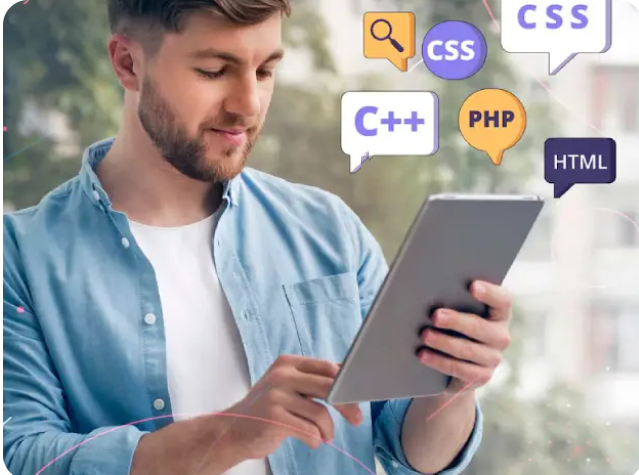

Write a comment ...